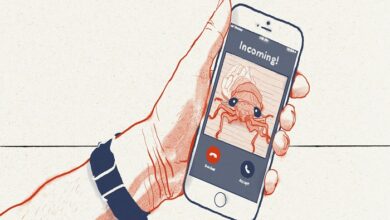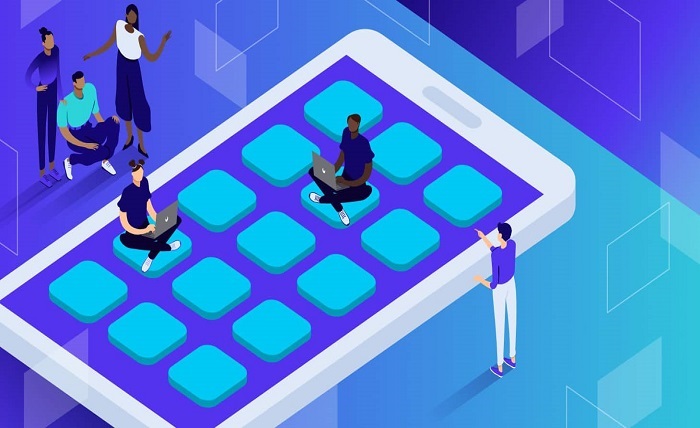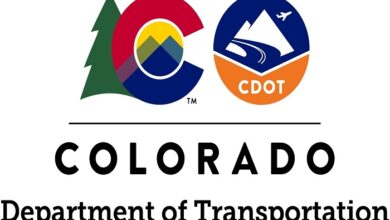Why Thunderbolt 3 makes your workstation incredibly fast

Thunderbolt 3 is an incredibly versatile connection technology that allows you to quickly connect your laptop, phone, or tablet to a variety of devices. It supports ultra-fast data transfers, up to 40 Gbps, and can also be used to power and charge devices. It is compatible with USB-C and Thunderbolt 2 devices and can connect monitors, displays, external storage, and other peripherals. With Thunderbolt 3, you can easily expand your laptop’s capabilities and take advantage of the latest technology.
Data Transfer
Transferring data with Thunderbolt 3 is fast and efficient. You can connect two devices with a Thunderbolt 3 cable to transfer data at speeds up to 40 Gbps. This is great for transferring large files quickly, such as a 4K video file. Make sure to check your device’s compatibility with Thunderbolt 3 before connecting them. It is also important to note that Thunderbolt 3 cables are usually more expensive than other cables, so be sure to plan accordingly.
4K Displays & 5K Display
Thunderbolt 3 is an incredibly powerful connection interface that has the capability to drive 4K and 5K displays. It supports up to two 4K displays at 60Hz or a single 5K display at 60Hz. To use a 4K or 5K display with a Thunderbolt 3 connection, you will need a compatible graphics processor or a Thunderbolt 3 to DisplayPort adapter.
Powering Devices
Thunderbolt 3 is a versatile connection technology that allows you to power a variety of devices, such as displays, docks, external storage drives, and more. It is capable of delivering up to 100W of power, making it well-suited for powering larger devices. To use Thunderbolt 3 to power a device, simply connect your device to a compatible Thunderbolt 3 port, and the Thunderbolt 3 port will provide the power to the device. Be sure to check the specifications of your device to ensure it supports Thunderbolt 3 power delivery.
Connect Displays
Connecting displays and other peripherals with Thunderbolt 3 is easy and straightforward. All you need is a Thunderbolt 3 cable and the correct adapter for your display and peripherals. First, connect the Thunderbolt 3 cable to the Thunderbolt 3 port on your laptop. Then, plug the correct adapter into the other end of the Thunderbolt 3 cable. Finally, connect your display or peripheral to the adapter.
Daisy-Chaining
Daisy-chaining via Thunderbolt 3 is possible with certain devices. Thunderbolt 3 cables use the USB-C connection, and most devices that support Thunderbolt 3 will feature two Thunderbolt 3 ports to enable daisy-chaining. To daisy-chain, you’ll need to connect the first device to your computer, then the second device to the first device, and so on. It’s important to check that your devices are compatible with daisy-chaining, as not all devices are. Additionally, the number of devices that can be daisy-chained depends on the capabilities of each device.
Thunderbolt 3 technology makes powerful workstations a reality, offering users up to 40 Gbps of bandwidth for faster transfer speeds, improved video streaming, and enhanced power delivery. With Thunderbolt, users can connect their workstations to multiple displays, external storage devices, and other components, making it possible to create a powerful and efficient workstation setup.